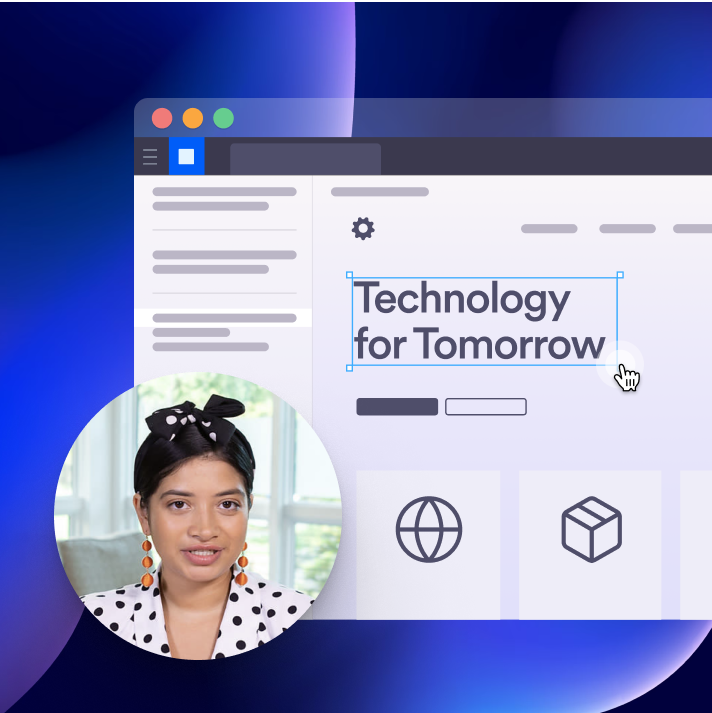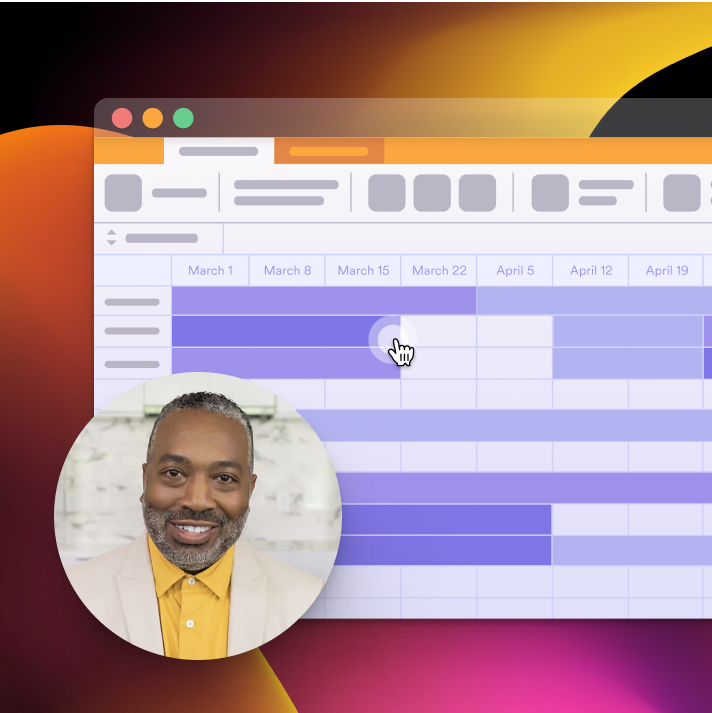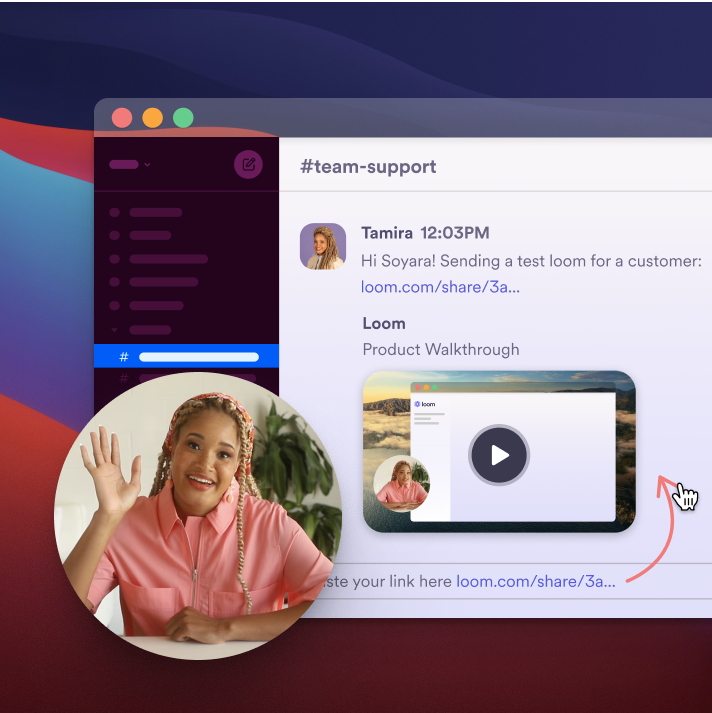Free Chrome Screen Recorder
Chrome’s most popular screen recorder. Quick to install, easy to use, and free.

Why People Choose Loom for Chrome
- Get recording with just a few clicks
- Record in up to 1080p resolution
- Never restart - pause, edit, & resume with Live Rewind
- Share videos easily with instantly-generated links
- Drive engagement with comments and emoji reactions
- Upload videos to your Loom HQ library
- Record on the go with mobile apps

Record your screen or camera
Record your screen and camera in HD together. Pause, rewind and edit your video while recording, and pick up where you left off with Live Rewind.
Record video in up to 1080p resolution. Looking to record in 4k? Download our Loom Desktop app for Mac and Windows.
Don’t restart, just rewind
Think twice, record once. Instead of restarting your recording, use Loom’s new video editing feature to rewind while you’re still recording. Capturing the perfect take the first time is now easier than ever with Live Rewind.


Edit and personalize your video, your way
Edit your video like you edit a doc with Edit by Transcript, or easily stitch together video clips. Then tailor your video to your brand with a custom logo and thumbnail.
Share videos instantly
Once you’re done recording, Loom has a link ready to share.
No buffering, processing, or rendering. Just copy the link to your clipboard to embed or share videos anywhere—instantly.
Fit the power of Loom into your pocket. Download Loom’s mobile apps—Android or iOS—to record, review, and interact with videos on your phone.


Video hosting simplified
More than a Chrome Screen Recorder, Loom is also a video hosting solution.
Upload recordings of Zoom meetings to Loom HQ to create a centralized content hub for your team, and maintain organization with video tags and folders for quick access. Share your content effortlessly in Slack, Teams, or any other workspace.
Get to know Loom’s free screen recorder for Chrome
Is there a Chrome extension for Loom screen recording?
The Chrome extension for Loom makes it simple to record high-quality video, facecam footage, and audio right from your browser.
- Install the Loom Chrome extension here. Loom for Chrome offers basic features. For advanced tools such as drawing, virtual backgrounds, or HD recording, download the Loom desktop app.
- Choose what to capture. Select Screen Only to record just your screen. To record your screen and webcam simultaneously, select Screen and Camera.
- Once you have the desired settings, click Start Recording. A three-second countdown timer will appear, then your recording will begin.
- Stop recording. When you’ve captured everything you need, click the square red record button on the menu to bring your recording to an end.
- Edit and share. After recording, Loom automatically copies the video link to your clipboard. Your video will open in your browser where you can view, edit, and share. Learn more about recording with the Loom Chrome extension.
What happens when my team or I hit my 25 video limit on the Starter plan?
Our free Starter plan has a limit of 25 videos per member. To record more than 25 videos, you'll need to upgrade to a Business plan.
If you want to stay in the same Workspace as your team and upgrade, you can move your entire team to a Business Workspace without paying for everyone. For example, you can choose to be a Creator with unlimited videos and invite the rest of your team as Creator Lite members for free.
Can I start a free trial of paid plans?
Yes, you can try our Business + AI plan free for 14 days. If you would like a free 14-day trial of our Enterprise plan please contact sales.
Download The Loom Chrome Extension
Start recording in seconds with our free chrome extension.
Explore other ways to use Loom
Thousands of teams turn to Loom daily for collaboration, documentation, and communication.